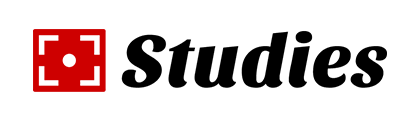Try our free trial for Mac®. All of the features are available in the trial, but it expires after 14 days unless you purchase.
Features of Studies
Migrate from MEntal Case
Studies is the continuation of Mental Case, an app that has been established for around 10 years
Migrate notes from Mental Case on first launch
Migration includes all stacks, notes, study history, and scheduling information
Notes in Studies take up less storage space than they did in Mental Case
STUDY NOTES
Notes can have multiple sides (known as 'facets')
Note browser shows grid of cards, with one facet per note visible, or all facets showing
Note table allows quick editing and creation of text-based cards
A facet can include styled text
Each facet can include an image or video
A facet can include some audio
Drag-and-drop media files directly into facets
There is a built-in screen grab feature to add images to facets
You can take a photo using any camera attached to the Mac
Indicate which facets can be used as a question or prompt, so you can reverse them in study sessions
Exclude certain facets or notes from study sessions
Set the background color of each facet
Set the default text style and size of each facet
Add ordered and numbered lists to a facet
TEMPLATES
Create templates to capture note settings
Modify existing templates to match the settings of the current note
Apply the settings of the current note to other notes in the stack
Use templates to create new notes with some settings
Use templates to batch update settings on an existing set of notes
Set a default template for new notes on each stack
STAcKS and Groups
Create stacks of notes
Collect stacks together in groups
Nest groups as deeply as you like
Set a study schedule for the notes in a stack
Reorder stacks and groups
Reorder notes in a stack
Searching and Sorting
Filter notes in a stack for text content
Flag notes, and filter based on flagged state
Add tags to notes, and filter them
Filter notes according to whether you graded them incorrect
Sort notes in stacks
Permanently change the stack order of notes to the current sort order
Make Smart Stacks that include search criteria, and update themselves automatically
Move unneeded notes to the Trash
Empty Trash to permanently delete old notes
STUDYING
Study in an immersive mode, separate from editing and organization
Begin a study session for particular stacks or selected notes
Begin a session for the currently due notes, or due notes from particular stacks
Study the notes in a stack that you last answered incorrectly
Grade each note as correct or incorrect, based on how well you knew it
Incorrect notes are reinserted later in the session to help you learn them
Incorrect notes have their schedule updated to appear more regularly in future
Enter text to test your knowledge for notes with short pieces of text
View your score and learning statistics at any time during a study session
Begin a multiple choice quiz
Generate the incorrect answers for quizzes from the other notes in the stack
Change the grade you give a note at any time, even after you have moved on
Jump to another place in the session using the navigation list
Use swipe gestures, buttons, or keys to navigate sessions
SCHEDULING
Choose a study schedule for each stack
Schedules targeted to learning goals
Long-term learning schedule using the Spaced-Repetition System (SRS)
Short-term cramming using the Leitner System (ideal for tests and exams)
Unique date-targeted schedule combines best of long-term learning with the need to target a test or exam
Notes moved between stacks are rescheduled as is they were always in the new stack
Changing the schedule of a stack reschedules all notes as if you were always using the new schedule
Each note has a complete study history, which is used for statistics and scheduling
Studies performs advanced calculations to estimate how long you will remember your notes
SHARING
Import Anki Packages (apkg)
Export notes in Studies format to share with other Studies (and Mental Case) users
Import notes in StudyArch format. This open format can be created any text editor and zip program, and can include text, images, video and audio
Export TSV and CSV text for use in most flashcard web sites
Import all of these formats
Print notes as cards or text, including different layouts
Generate a PDF using the Print menu
SYNC
Sync your Mac, iPhone® and iPad® via iCloud® (new CloudKit® framework)
Choose which stacks to sync, and which to exclude from sync
Current study session is synced, so you can start on one device, and finish on another
No extra fees for sync other than the cost of iCloud
Ways Studies is Better than Mental Case
Studies is the next generation of the app Mental Case. Although the two are clearly in the same lineage, Studies has a number of improvements, some large, and some subtle but important to studying with less friction.
Sync is dramatically better in Studies. It uses Apple's new CloudKit technology.
You can select what to sync in Studies, but not in Mental Case.
The UI of Studies is fresh, and more in line with the current trends.
Studies' filter field can be configured to sort in many different ways. Mental Case cannot sort results.
Studies note browser makes better use of the space, fitting more notes onscreen at once.
The note editor in Studies makes better use of space, filling up all gaps between facets.
Facets in the Studies note editor are much easier to edit, because you don't have to flip the facet over to get to important settings like whether it can be used as a prompt.
In Studies, you can make Templates, like in Mental Case, but you can also modify existing templates.
Studies has an Apply Template button directly in the note editor toolbar, making it much easier to use them.
Studies has a Manage Templates menu item, making it clearer how you can delete and rename them.
Studies uses a toolbar at the top of the window, which is more standard, and is customizable.
Studies source list on the left is less cluttered, because it doesn't show total note counts, only due counts. (You can still see the full count by selecting a stack. All Notes does show the total count.)
Hovering over a stack in the source list on the left brings a convenient button that makes it very easy to start a study session for the stack.
The study buttons in the toolbar of Studies make it much easier to begin study sessions.
Graphs and statistics of study progress are now available for each stack using a button in the note browser.
You can now change your grade when you go back to a note that you graded wrongly in a study session. This undoes any scheduling that was applied, and reschedules according to the new grade.
QuickLook now works throughout the app, including in the note editor and note browser, as well as study sessions.
Studies can import Excel files.
And there are many, many smaller details. If you want to see Studies in action, simply download the free trial.